Hi,
If you need advance networking with VMware Fusion, the preference menu doesn’t offer a lot of option to modify the default gateway, the subnet mask and so On.
Basically you have to understand some basic information.
By default when you add a new Custom Network, vmware will call it : vmnet2 or 3 or ..
The default gateway created by Fusion for your new network will be : network range and the network address it’s 2. the 1 it’s reserve for the option to connect your Host MAC on the network.
ex : 172.17.0.1 (MAC HOST) 172.17.0.2 (Default Gateway for your custom network).
But for my setup I needed to use the .1 as the default gateway !
Here’s the steps.
VMware Fusion : Preference : Network
Use the + sign to create a new one :
Critical if you want your VM goes on the internet :
- You need to check : Allow virtual machines on this network to connect to external networks (using NAT)
- *** DO NOT CHECK *** CONNECT THE HOST MAC TO THIS NETWORK
- Check the DHCP Subnet IP and specify your network parameters.
Now with this the basic is done. Let’s go to change the default gateway.
Open a text editor (I preferred Text Wrangler).
open the path : /Library/Preferences/VMware Fusion/vmnet2/nat.conf
WARNING *** vmnet2 or vmnet3 or vmnet4, the name should match the custom created in the previous steps.
In the beginning of the nat.conf file, adjust the default gateway address / netmask as you need.
# NAT gateway address
ip = 172.17.0.1
netmask = 255.255.0.0
Save the File.
Close / ReOpen Fusion and test.
FYI : I assumed, you modify your VM Network CARD to be assigned to your new Custom Network!!!!!
If you did all good you can now ping your gateway address!!
J
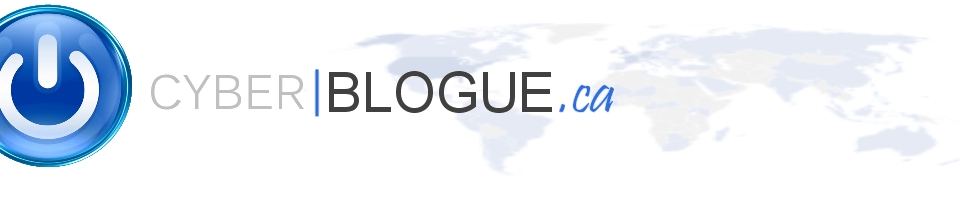
The information you provided was very helpful. Thank you for sharing.
Best Regards.