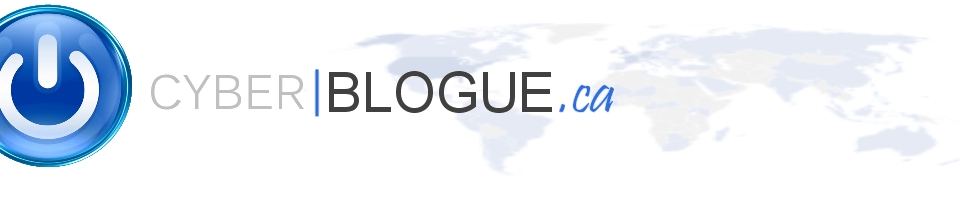Hi,
If you schedule a Skype Meeting and your user doesn’t have the AudioConfrence Licence in 365 at the time they created a Meeting. It’s not easy to update the current meeting to add the Phone Number and the Meeting ID.
Prerequisite for the Next Step :
You need to add the AudioConference to the user and ensure you have PowerShell Module for Skype installed on your machine
Follow the procedure below From Microsoft.
Here what I found regarding your request to update an existing meeting invites. You can achieve that by using Meeting Migration Service (MMS) which is a Skype for Business service that runs in the background and will update an existing Skype for Business meetings in case of assign/remove Audio Conferencing license. It will replace the online meeting information block in the meeting details. Moreover, It will send updates to all meeting recipients on behalf of the meeting organizer.
Important: 1-MMS requires the mailboxes of meeting organizers to be on Exchange Online.
2- MMS only updates meetings when you’re using the Microsoft bridge. If you are using a third-party audio conferencing provider, the users will need to update their meetings manually. In this case, you can use the Meeting Migration Tool.
3-The amount of time it take for MMS to migrate meetings varies depending on how many users are impacted, and the total number of Skype for Business or Microsoft Teams meetings each user has on their calendar. At a minimum, it will take 10 minutes to run. While some large migrations can take up to 12 hours, most migrations should complete within 1 hour.
To setup Meeting Migration Service (MMS), please start a Windows PowerShell session as follows:
From the Start Menu > Windows PowerShell.
In the Windows PowerShell window, connect to your Office 365 organization by running:
Note: You only have to run the Import-Module command the first time you use the Skype for Business Online Windows PowerShell module.
Import-Module “C:\Program Files\Common Files\Skype for Business Online\Modules\SkypeOnlineConnector\SkypeOnlineConnector.psd1”
$credential = Get-Credential
$session = New-CsOnlineSession -Credential $credential
Import-PSSession $session
Start-CsExMeetingMigration -Identity user@contoso.com
You can also view the meeting migration status. All meetings would be rescheduled once there are no operations in Pending or In-Progress state:
Get-CsMeetingMigrationStatus -UserId “ashaw@contoso.com” -SummaryOnly
For more details, please refer to step 3 in the below article: