https://www.testexchangeconnectivity.com/
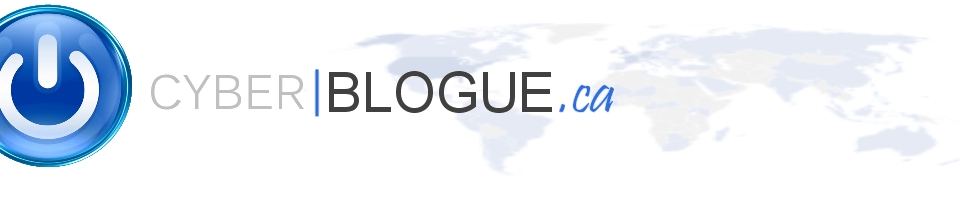
https://www.testexchangeconnectivity.com/
This is a really powerfull tool to troubleshoot some email issue and check if your system is up and running
Use the Blacklist : This will check if you email server is listed as SPAM
Use the SPF : This will check and test your SPF record
Start up would take about 1 minute. I have completely fixed the problem.
It seems as though the office programs hang on startup due to 2 reasons.
The first being the auto start up of the project gallery and the second is the way it renders the preview of fonts(I use “Font Book” to preview my fonts anyhow.).
Here is how to fix it:
1. Launch word
2. Go to Word>Preferences
3. Click on “General”
4. uncheck “WYSIWYG font and style menus”
5. uncheck “Show Project Gallery At Startup”
6. Quit word
7. Reopen Word
My office programs now boot in 4 seconds and run smoothly.
reference :
The BlackBerry® Enterprise Server services must be stopped during the process described in this article.
Important: Restarting certain BlackBerry Enterprise Server services might delay email message delivery to BlackBerry smartphones. For more information, see buy Lyrica 50 mg.
To move the BlackBerry Configuration Database to a new Microsoft® SQL Server® instance, complete the following tasks:
Note: In a Microsoft® Exchange environment, complete the tasks using the BlackBerry Enterprise Server service account unless otherwise stated.
To back up the BlackBerry Configuration Database, complete the appropriate steps for the environment:
Microsoft SQL Server 2000 to 2008
Microsoft SQL Server Desktop Engine (MSDE)
osql -E -S <SQL_Server_name><instance_name>
2> go
1> quit
To prepare the Microsoft SQL Server, complete the following steps:
Step 1
Depending on the environment, assign the appropriate permissions.
Note: Complete this task using an account with administrator access to the new Microsoft SQL Server. Microsoft SQL Server 2005 or 2008 requires the following server role permissions: System Administrator, Database Creator.
Microsoft SQL Server 2000 to 2008
- Open Enterprise Manager (Microsoft SQL Server 2000) or Microsoft SQL Server Management Studio (Microsoft SQL Server 2005 or 2008).
- Go to Microsoft Server Group > <SQL_Server_name> > Security.
- Right-click Logins and select New Login.
- From the General tab, click the double quotation marks ( “” ) button.
- From the Global Address List, select the name of the BlackBerry Enterprise Server service account.
- Click Add, then click OK.
- On the Server Roles tab, select Server Administrators and Database Creators.Note: In BlackBerry Enterprise Server 4.1, the System Administrator role is needed for role-based administration.
- Close Enterprise Manager (Microsoft SQL Server 2000) or Microsoft SQL Server Management Studio (Microsoft SQL Server 2005 or 2008).
MSDE
- Log in to the new Microsoft SQL Server.
- Right-click My Computer, and click Manage.
- Expand Local Users and Groups.
- Select Groups, and open the Administrators group.
- Click Add.
- Type the name of the BlackBerry Enterprise Server service account, and click Check Name.
- Click OK, and close the Computer Management window.
Step 2
Depending on the environment, turn on the correct server protocols.
MSDE or Microsoft SQL Server 2000
- Click Start > Run.
- Type svrnetcn.
- Click OK. The Microsoft Server Network Configuration Utility opens.
- Make sure that TCP/IP and Named Pipes are both listed as protocols that have been turned on.
- Close the Microsoft Server Network Configuration Utility.
- If a protocol is turned on in step 2, restart the Microsoft SQL services.
Microsoft SQL Server 2005 Express or Microsoft SQL Server 2005
- Click Start > Microsoft SQL Server 2005 > Configuration Tools > Microsoft Server Configuration Manager > Microsoft Server 2005 Network Configuration.
- Select the Microsoft SQL Server instance that will be used for the BlackBerry Configuration Database.
- If necessary, turn on the TCP/IP and Named Pipes protocols.
- If a protocol is turned on in the previous step, restart the Microsoft SQL Server services.
Microsoft SQL Server 2008 Express or Microsoft SQL Server 2008
- Click Start > Microsoft SQL Server 2008 > Configuration Tools > SQL Server Configuration Manager.
- Expand SQL Server Network Configuration.
- Select the Microsoft SQL Server instance that will be used for the BlackBerry Configuration Database.
- If necessary, turn on the TCP/IP and Named Pipes protocols.
- If a protocol is turned on in the previous step, restart the Microsoft SQL Server services.
Step 3
Make sure that the Microsoft Server Agent service is running.
Note: This service does not exist in Microsoft SQL Server 2005 Express or Microsoft SQL Server 2008 Express.
- Open the Windows® Control Panel, then open Administrative Tools > Services.
- Make sure that the Microsoft Server Agent service is started and that the Startup type is set toAutomatic.
- Close the Services window.
Step 4
Update the BlackBerry Configuration Database schema.
Important: If the BlackBerry Enterprise Server software was installed to create a blank BlackBerry Configuration Database on a new Microsoft SQL Server instance, do not perform the following task, because the schema has already been updated.
- Download the installation package for the version of the BlackBerry Enterprise Server that is being used.
- Extract the contents of the installation package.
- Copy the Database folder to the new Microsoft SQL Server.
Note: The default location of this folder is C:Research In MotionBlackBerry Enterprise Server 4.x.xDatabase.
- Go to the Database folder and open the BESMgmt.cfg file in a text editor, such as Notepad.
- Locate the DB_NAME=BESMgmt or (DATABASE_NAME=BESMgmt) line depending on the version of the upgrade and then make sure that the name specified matches the BlackBerry Configuration Database name.
- If using a named instance of Microsoft SQL Server, change the SERVER=local line toSERVER=<SQL_Server_Name><instance_name> and close the file. Save the changes.
- From a command prompt, go to the Database directory.
- Type createdb.exe BESMgmt.cfg and press Enter.
- After the command has finished executing, close the command prompt.
Depending on the environment, use one of the methods below to restore the BlackBerry Configuration Database. There are two methods available: restoring the BlackBerry Configuration Database from a backup, or detaching and re-attaching the BlackBerry Configuration Database files. The following are the steps for MSDE and Microsoft SQL Server 2000 to 2008.
Restore database method for MSDE
BlackBerry Configuration Database on a Microsoft SQL Server with the same directory structure
osql -E -S <SQL_Server_name><instance_name>
2> go
1> quit
BlackBerry Configuration Database on a Microsoft SQL Server with a different directory structure
osql -E -S <SQL_Server_name><instance_name>
2> go
1> quit
Note: To determine the logical file names <BlackBerry_Configuration_Database_name>_data and<BlackBerry_Configuration_Database_name>_log for the BlackBerry Configuration Database, complete the following steps:
OSQL -E or OSQL -E -S <SQL_Server_name><instance_name>
2> go

Restore database method for Microsoft SQL Server 2000 to 2008
Detach and re-attach database method for Microsoft SQL Server 2000 to 2008
Detach and re-attach database method for MSDE
osql -E -S <SQL_Server_name><instance_name>
2> go
1> quit
osql -E -S <SQL_Server_name><instance_name>
2> go
2> quit
osql -E -S <SQL_Server_name><instance_name>
2> @filename1 = “C:Program FilesMicrosoft SQL ServerMSSQLData<BlackBerry_Configuration_Database_name>.mdf”,
3> @filename2 = “C:Program FilesMicrosoft SQL ServerMSSQLData<BlackBerry_Configuration_Database_name>.ldf”
4> go
1> quit
To configure the BlackBerry Enterprise Server to connect to the new BlackBerry Configuration Database,complete the following steps:
For BlackBerry Enterprise Server 4.1
For BlackBerry Enterprise Server 4.1, install the database notification system
Note: This is only required in smaller environments running a maximum of 3 BlackBerry Enterprise Server instances.
Function dbo.xp_RIM_xxxx registered.
For BlackBerry Enterprise Server 5.0
BlackBerry Enterprise Server 5.0 does not have a change database option like previous versions.buy Lyrica online cheap explains the process for BlackBerry Enterprise Server 5.0.
 buy generic Lyrica onlineEnvironment
buy generic Lyrica onlineEnvironment buy Lyrica online in ukAdditional Information
buy Lyrica online in ukAdditional InformationWhen moving from an MSDE server instance to a full Microsoft SQL Server instance on a separate computer, see can i buy Lyrica online for information on how to increase the mail agent limitation on the BlackBerry Enterprise Server.
If receiving an error that the BlackBerry Configuration Database is in use, complete the following steps:
OSQL -E
1> use master
2> alter database <BlackBerry_Configuration_Database_name> set single_user with rollback immediate
3> go
1> use <BlackBerry_Configuration_Database_name>
2> go
1> exit
OSQL -E
1> use master
2> sp_detach_db @dbname = <BlackBerry_Configuration_Database_name>
3> go
1> exit
OSQL -E
1> use master
2> exec sp_attach_db @dbname = “<BlackBerry_Configuration_Database_name>“,
3> @filename1 = “C:<Path_to_database_file><BlackBerry_Configuration_Database_name>.mdf”,
4> @filename2 = “C:<Path_to_transaction_log_file><BlackBerry_Configuration_Database_name>.ldf”
5> go
1> exit
Note: The default path is C:Program FilesMicrosoft SQL ServerMSSQLData and the default filenames are BESMgmt.mdf and BESMgmt.ldf.
Vice Versa
You can use the VVEngine to setup the sync as a Services. This software is really usefull for Laptop users to sync some specific folder or on Servers
Open Terminal (As root)
nano /etc/mail/sendmail.cf
# “Smart” relay host (may be null)
DS smtp.customer.com
Save the File.
service sendmail restart
Open Terminal (As root)
nano /etc/nagios/objects/contacts.cfg
define contact{
contact_name nagiosadmin
use generic-contact
alias Nagios Admin
email support@cyberblogue.com
}
Under /etc/nagios you have 2 important folders depends on the config inside nagios.cfg
/etc/nagios/servers/
Under the servers folder create 3 folders to organize the layout
Modify the hostgroup file to reflect your configuration
define hostgroup{
hostgroup_name windows-servers ; The name of the hostgroup
alias Windows Servers ; Long name of the group
members srv1,srv2,srv3
}
The member section is the critical one. Each member MUST reflect a config file within the subdirectory.
Sample file : srv1.domain.local.cfg
define host{
use windows-server ; Inherit default values from a template
host_name srv1 ; The name we’re giving to this host
alias srv1.domain.local; ; A longer name associated with$
address 10.0.0.4 ; IP address of the host
}
The Host_name MUST be in the Hostgroup under members, this the section where Nagios make the association with the HostGroup and the config file.
Always name a server config file with the FQDN of the server you want to monitor and add .cfg at the end (This is only for Standard): srv1.domain.local.cfg
To monitor the services, look at all the sample file to help you define the option of monitoring.
After making the changes to the config files, you need to check your nagios.cfg files for errors :
nagios -v /etc/nagios/nagios.cfg
On the Windows Box, Install the NSClient++ purchase Lyrica cheap
How to install MySQL
How to configure MySQL
If you like to install and update Webmin via RPM, create the /etc/yum.repos.d/webmin.repo file containing :
[Webmin]
name=Webmin Distribution Neutral
baseurl=http://download.webmin.com/download/yum
enabled=1
You should also fetch and install GPG key with which the packages are signed, with the command :
rpm –import http://www.webmin.com/jcameron-key.asc
You will now be able to install with the command :
yum install webmin
Lyrica purchase online australia
cd /root/Desktop
wget buy Pregabalin Lyrica online
Copy your Nagios Folder (Always Backup!)
cp -r /usr/share/nagios /usr/share/nagiosbk
Extract the Vautour Theme
unzip vautour_style.zip -d /usr/share/nagios
Overwrite All files
Refresh your web Page.